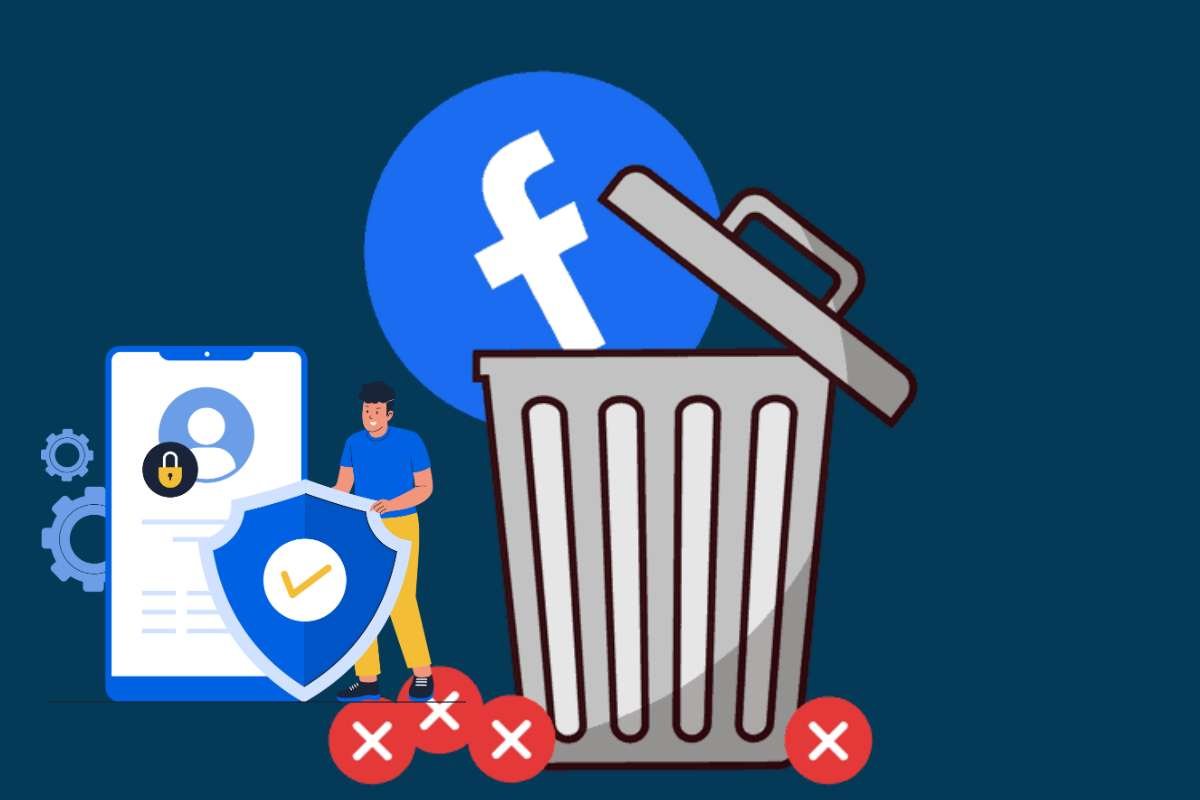Have you ever felt like taking a break from Facebook for good? Maybe you’re tired of endless scrolling, privacy concerns, or just want a digital detox. Whatever the reason, deleting your Facebook account is easier than you think. All you need to know are the right steps.
Learning how to delete Facebook account can help you take control of your online presence and protect your personal information. Whether you want a temporary pause or a permanent goodbye, understanding the process ensures you do it safely without losing important data.
In this guide, we’ll walk you through the steps to deactivate or permanently delete your account, explain the difference between the two options, and share tips for managing your data before saying goodbye to Facebook. But first, there are certain things you need to keep in mind.
Things to Consider Before Deleting a Facebook Account
1. Backup Your Information
Make sure to save your photos, videos, posts, and important messages. Facebook lets you download a copy of your data. Once your account is deleted, you cannot get this information back.
2. Check Linked Accounts
Many apps, games, or websites let you log in with Facebook. Before deleting, update your login information for these accounts so you don’t lose access.
3. Messenger and Contacts
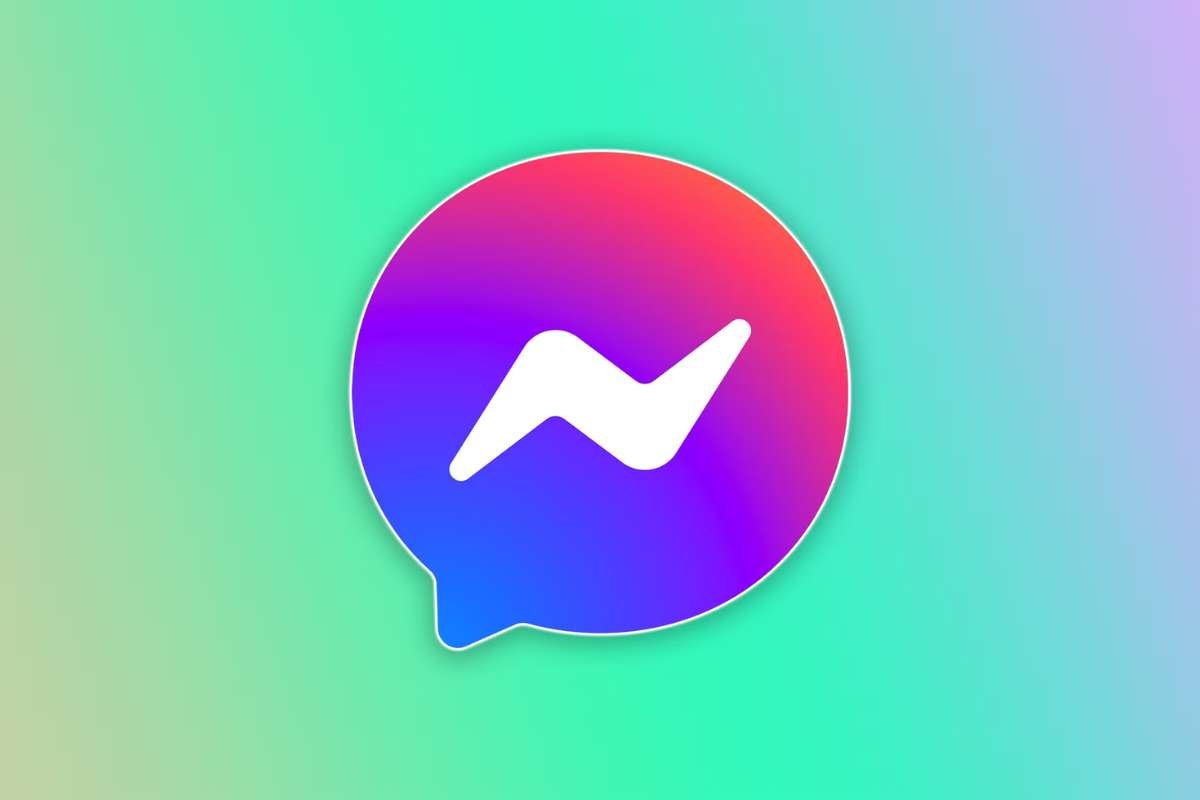
Deleting your account also removes Messenger. You will lose your chat history and will not be able to send or receive messages from friends on Messenger anymore.
4. Pages and Groups You Manage
If you manage a business page or group, assign another admin before deleting. Otherwise, your page or group may be left without management or disappear.
5. Friends and Networking
Consider how you will stay in touch with friends and professional contacts. Facebook helps people stay connected, so plan other ways to communicate.
6. Quick and Easy Steps to Delete a Facebook Account
Below, we have constructed a guide on how to delete Facebook account on different devices. Let us then take a look at how it works.
Steps to Delete a Facebook Account on a Web Browser
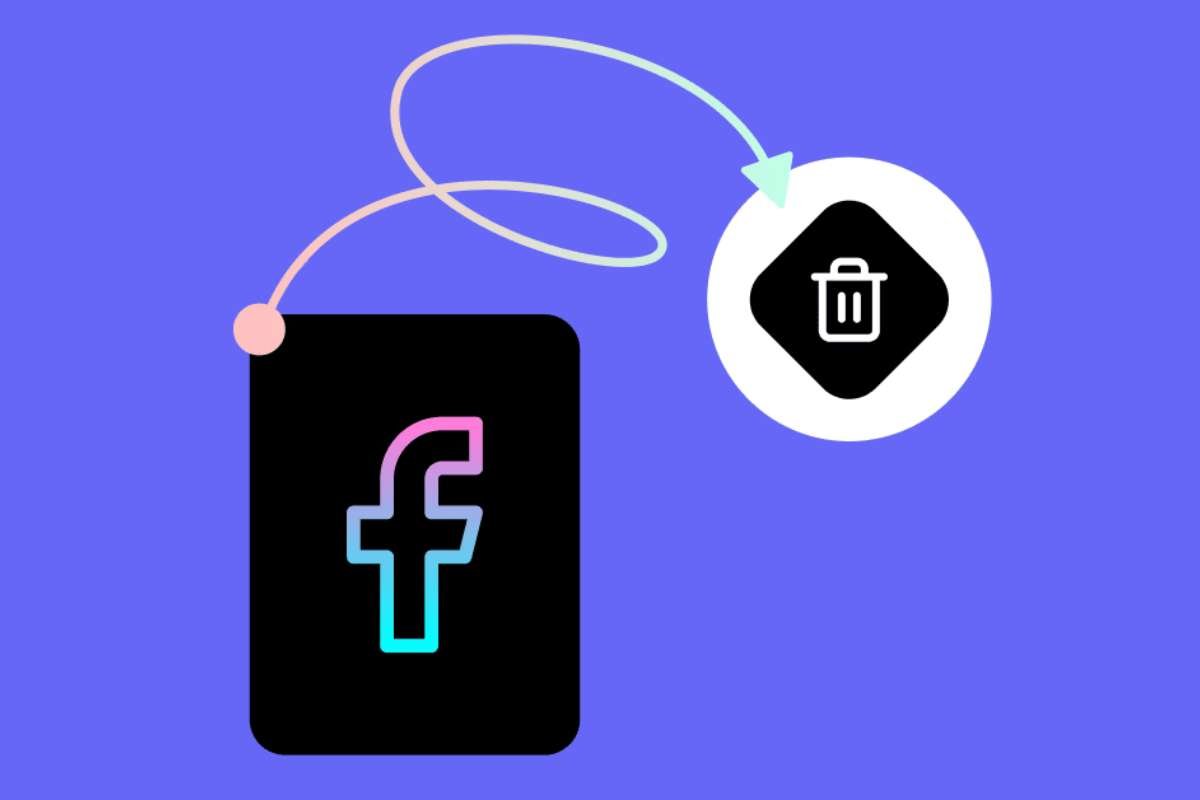
Step 1: Click your profile picture in the top-right corner.
Step 2: Select Settings & privacy, then click Settings.
Step 3: In the left sidebar, click Meta Accounts Center.
Step 4:Click Personal details, then select Account ownership and control.
Step 5: Click Deactivation or deletion.
Step 6: Choose Delete account, then click Continue.
Step 7: Follow the on-screen instructions to confirm deletion
Steps to Delete a Facebook Account on Android
Step 1: Open the Facebook app on your Android device.
Step 2: Tap the Menu icon (three horizontal lines) at the top-right corner.
Step 3: Scroll down and tap Settings & Privacy, then tap Settings.
Step 4: Scroll to Your Information and tap Account Ownership and Control.
Step 5: Tap Deactivation and Deletion.
Step 6: Choose Delete Account and tap Continue to Account Deletion.
Step 7: Follow the instructions on-screen to confirm deletion.
Steps to Delete Facebook Account on iPhone (iOS)
Step 1: Open the Facebook app on your iPhone.
Step 2: Tap the Menu icon (three horizontal lines) at the bottom-right corner.
Step 3: Scroll down and tap Settings & Privacy, then tap Settings.
Step 4: Scroll to Your Information and tap Account Ownership and Control.
Step 5: Tap Deactivation and Deletion.
Step 6: Select Delete Account and tap Continue to Account Deletion.
Step 7: Follow the on-screen instructions to confirm deletion.
How Long Does it Take to Delete a Facebook Account?
So does the account cease to exist immediately after these steps? What happens after the process is completed? The deletion of your Facebook account takes place in two stages:
1. Cancellation Period (First 30 Days):
Your account is temporarily disabled for 30 days. During this time, your profile, posts, and photos are hidden from everyone. However, your data still exists on Facebook’s servers. If you log in before the 30 days end, you can cancel the deletion and restore your account completely.
2. Permanent Deletion (After 30 Days):
Once the 30-day window passes, Facebook begins permanently deleting your account and all related data. This includes your posts, photos, and personal details. The full removal process can take up to 90 days, though your information is no longer visible to others during this time. Messages sent to others may still remain in their inboxes.
Difference Between Deactivating and Deleting
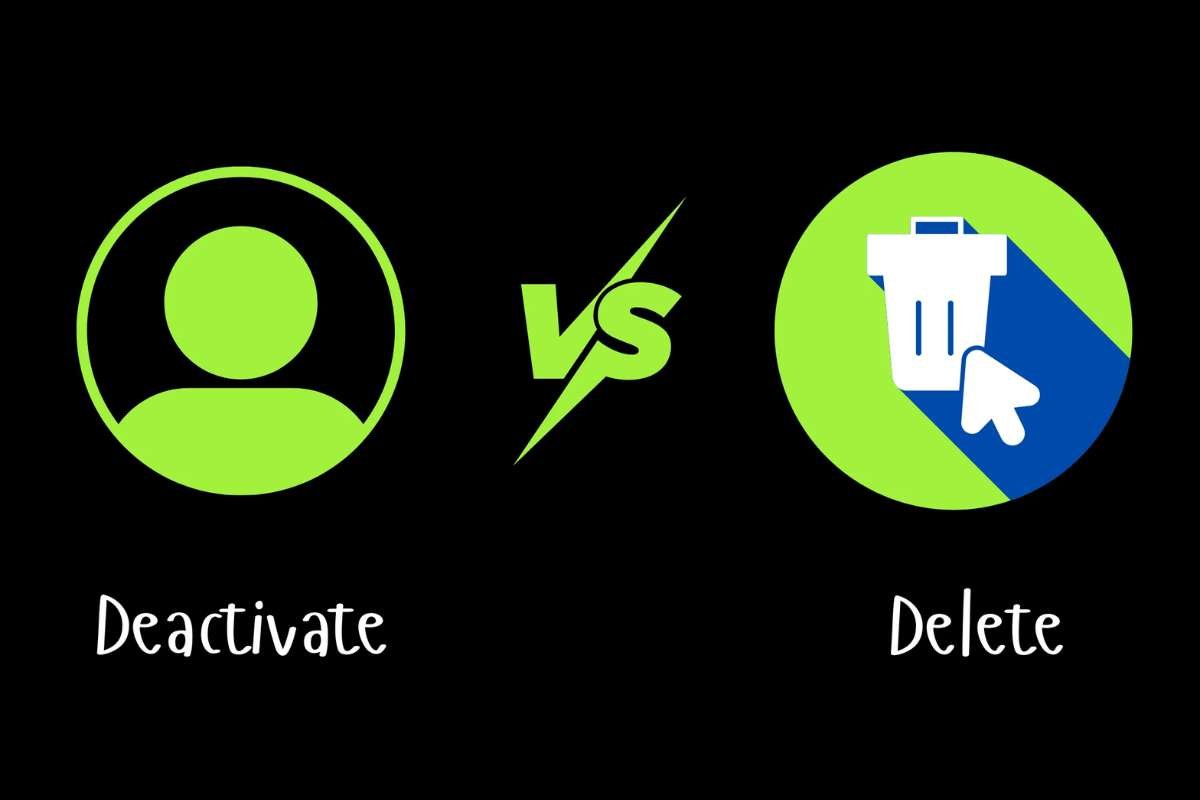
Maybe you are looking for a temporary break instead of a permanent deletion. So, how to delete Facebook account for a short amount of time? The answer is deactivation. Here are the key differences between deactivating and deleting that you should know.
| Feature | Deactivating | Deleting |
| Account Status | Temporarily disabled; profile hidden but data saved | Permanently removed; all posts, photos, and messages deleted |
| Duration | Can be reactivated anytime by logging in | Permanent; cannot recover after the grace period (usually 30 days) |
| Messenger Access | Still can use Messenger and chat | Messenger removed; all chat history lost |
| Data Retention | Facebook keeps all data safe | Data is permanently deleted after the grace period |
| Pages & Groups | Pages or groups may remain, activity limited | Must transfer admin rights or pages/groups may be affected |
| Reversibility | Fully reversible by logging in | Irreversible once the grace period ends |
How to Cancel a Facebook Account Deletion?
You have now successfully completed the steps above, but wait, what if you are having second thoughts? Are you starting to regret looking up ‘How to delete Facebook Account’? Is there no way back at all? Fear not, for there is a way you can stop the process.
Steps to Cancel Facebook Account Deletion
- Step 1: Log back into your Facebook account within 30 days of requesting deletion.
- Step 2: When prompted, you’ll see a message stating that your account is scheduled for deletion.
- Step 3: Click “Cancel Deletion.”
Your account will be fully restored, including all your posts, photos, and other data. Remember, this only works if you do it within the 30-day grace period. After that period is over, your account will be permanently deleted.
Also Read: Social Media Earning Apps: Turn Your Passion into Profit
Is Facebook Losing Its Appeal?
You might have successfully deleted your account, but surely you are not the only one? Are there more and more people drifting away from Facebook?
According to Meta’s Integrity Report, there are currently 3.07 billion monthly active users (MAUs) on Facebook.
On the other hand, the acclaimed platform might be losing its appeal amongst the new generation. According to a 2022 study conducted by the Pew Research Center, only 32% of U.S. teens use Facebook today, compared to 71% in 2014–2015. This drop shows how fast the younger generation is moving away from the platform.
Teens now spend more time on TikTok, YouTube, Snapchat, and Instagram, which feel more engaging and trend-focused. Many young users say Facebook seems outdated and filled with older audiences. As a result, Facebook is struggling to attract new, younger members while its older user base keeps growing. This shift could affect Facebook’s future growth and popularity.
Conclusion:
Knowing how to delete Facebook account is more than just a tech step. It’s a chance to protect your personal information and decide exactly what stays or goes. Whether you want a clean break or just a temporary pause, understanding the options and consequences helps you make a smart decision for your privacy and peace of mind.
FAQ
1. How to delete Facebook Account without losing my data?
A. Go to “Your Facebook Information” in settings and select “Download Your Information.” You can save photos, posts, messages, and other data before deletion.
2. Can I delete a Facebook account if I forgot my password?
A. Yes, reset your password first using the “Forgot Password” option, then follow the deletion steps.
3. How to delete Facebook account if it was hacked?
A. Recover access first using Facebook’s account recovery options, then follow the deletion steps.